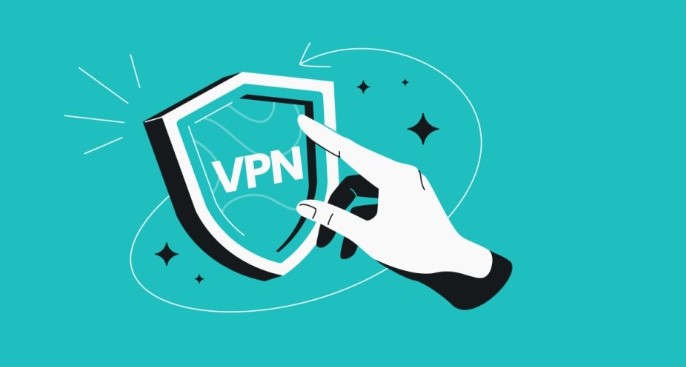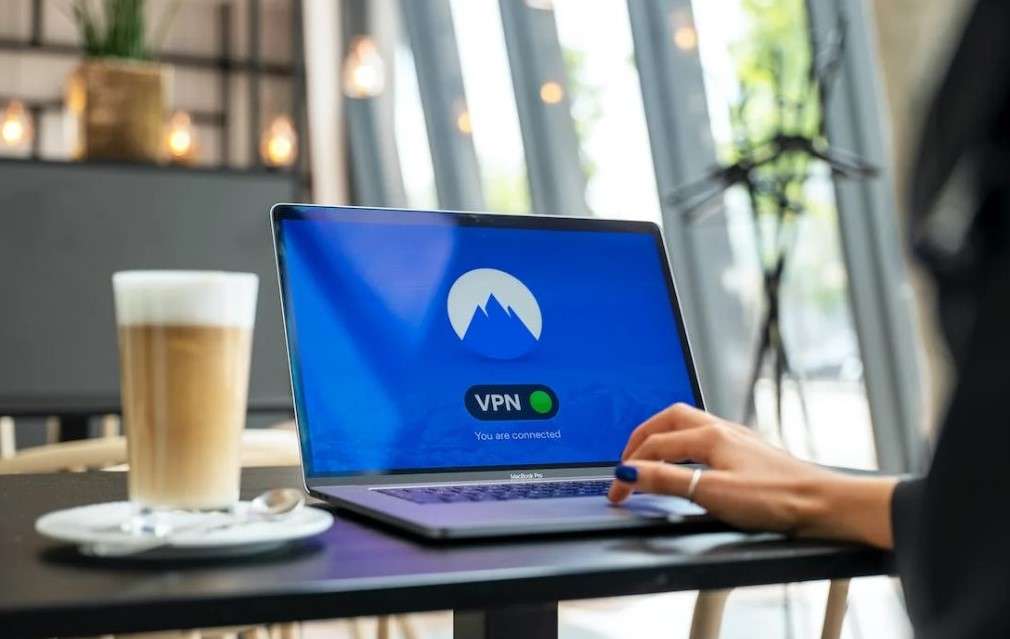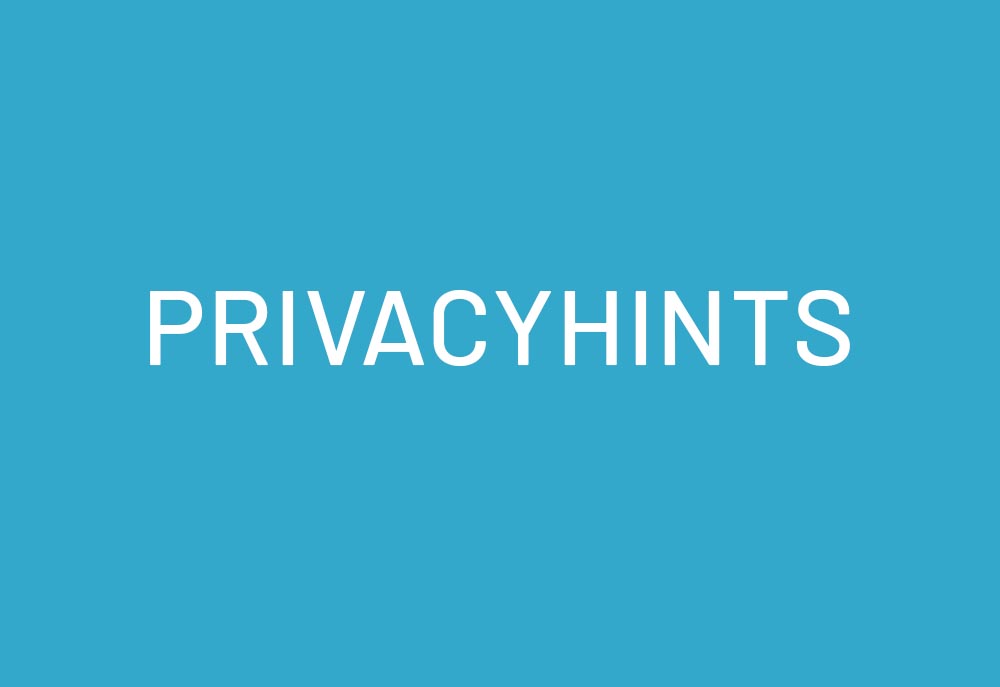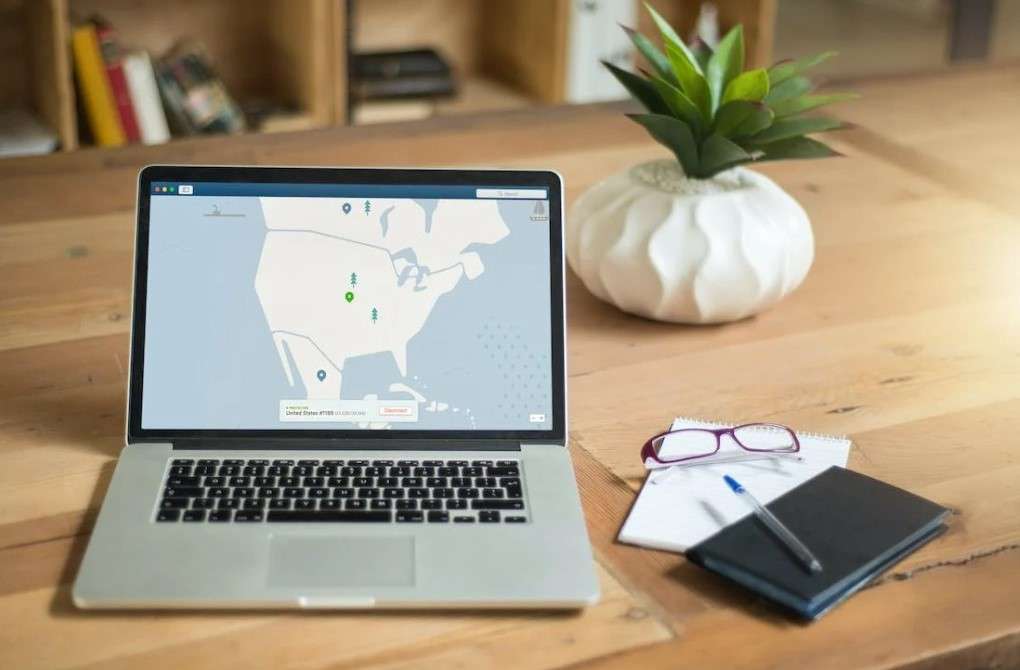
A Virtual Private Network (VPN) is a perfect tool for safeguarding your online privacy and concealing your location from others. However, it can sometimes result in slower internet speeds. This article will provide various strategies and suggestions for enhancing your VPN’s speed.
Evaluate Your Internet Connection Speed
Start by disconnecting from your VPN, such as NordVPN or CyberGhost, and then use SpeedTest to measure your internet connection speed. Perform the test again while connected to the VPN to determine if the issue lies with the VPN or your internet service provider.
Modify Your VPN Server Location
Altering the location of your server is one of the most effective ways to accelerate your VPN. The VPN server’s location directly influences your internet speed.
For instance, if you’re in the United States and the server’s geographical location isn’t crucial for your tasks, select a server in your country’s region. This reduces the distance and enhances the speed.
The latency time, or the time it takes for data to travel to the server and back, is significantly longer with a remote server. Even a high-quality VPN can’t alter this physical reality, although latency can fluctuate based on the VPN provider’s quality. Server utilization is another critical factor. A server with a high load responds slower than a less busy one. Therefore, it’s beneficial to select a server with fewer users.
Most VPN applications provide a list of available servers, often with information about current usage or ping, i.e., the response time. For activities like online gaming, where every millisecond is crucial, choose a server with the lowest possible ping in your geographical area to minimize latency. These minor adjustments can significantly improve your VPN’s speed and performance.
Reboot Your Device
Your device’s operating system might struggle with the VPN service’s complex encryption. A quick reboot can offer a simple solution.
Another suggestion: Try the VPN connection on a different device. This will help you figure out if the problem is unique to your original device.
Reboot Your Router
If your VPN is slow, rebooting your router can also be beneficial. Disconnect the router either by unplugging it or pressing the power button. Wait 10 to 15 seconds before turning the device back on. Keep in mind that it might take a moment for the router to reestablish the internet connection.
Connect Your PC to the Router via Cable
One effective method to enhance your VPN connection is to connect your laptop or PC directly to the router using a LAN cable. This bypasses potential performance issues that could occur with a Wi-Fi connection. While Wi-Fi is handy and user-friendly, it can result in increased latency, especially if room objects or walls interfere with the signal strength.
Select a Different Protocol
Each VPN protocol employs different encryption standards to protect your data. Some protocols prioritize performance, while others prioritize security, often at the cost of performance. WireGuard, for instance, is a modern, fast protocol supported by providers like IVPN. IKEv2 and OpenVPN are two reliable, established standard protocols, but they might be slower than WireGuard.
With OpenVPN, you also have the choice between the TCP (Transmission Control Protocol) and UDP (User Datagram Protocol) protocols. UDP is faster and is typically used for streaming. Therefore, you might want to switch from TCP to UDP as a test.
Beyond OpenVPN and IKEv2/IPsec, you might consider other protocols like L2TP/IPsec. However, be aware that L2TP is not as secure. If your primary VPN use is for security rather than bypassing regional restrictions, this might not be the best option.
Modify the Port
Along with tweaking the protocol and security configurations, the port selection is another aspect to consider. A VPN connects to the internet through a specific port. While this is usually not an issue, some networks might limit or throttle this port’s usage, causing potential problems.
Inspect your VPN settings to see if you can alter the port in use. If possible, consider using port 443, a common solution for VPN speed problems tied to port selection.
Disable Firewall and Antivirus Software
Encryption can increase your PC’s data processing load, as can antivirus and firewall configurations. If you experience a performance decrease, try temporarily disabling the firewall and antivirus software to see if it helps.
If this resolves the issue, consider looking for alternative software that won’t impact your PC’s performance. However, ensure your PC is never left unprotected.
Implement Split Tunneling
Top-tier providers like ExpressVPN or NordVPN are known for their excellent split-tunneling VPNs. Split tunneling lets you divide your device’s data traffic: some data goes through the VPN, while the rest uses your regular internet connection. This can significantly enhance your VPN’s internet speed and efficiency since not all data needs to go through the VPN server.
This is especially beneficial if you need to access local network resources and the internet via the VPN simultaneously. For instance, you can use local services like printers or file sharing while accessing geographically restricted content through the VPN. By decreasing the data going through the VPN, you can boost the speed and lessen the VPN server’s load.
Switch Your VPN Provider
Some VPNs offer faster speeds than others. If your current VPN isn’t meeting your speed needs, consider switching providers. However, remember that VPN speeds can vary based on the time of day, day of the week, and other factors like server selection. You can find a comparison of the top VPN services currently available.
Many VPN providers offer refunds or free trials, allowing you to download their app, sign up, and test the service.