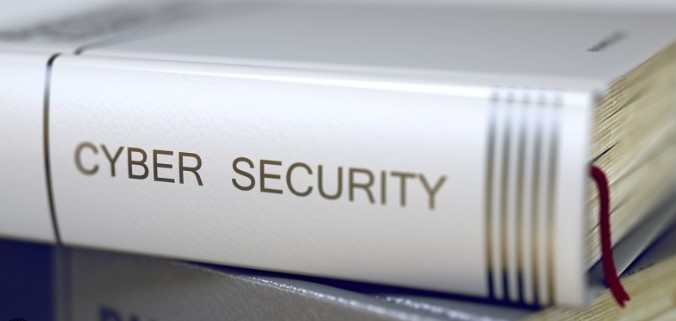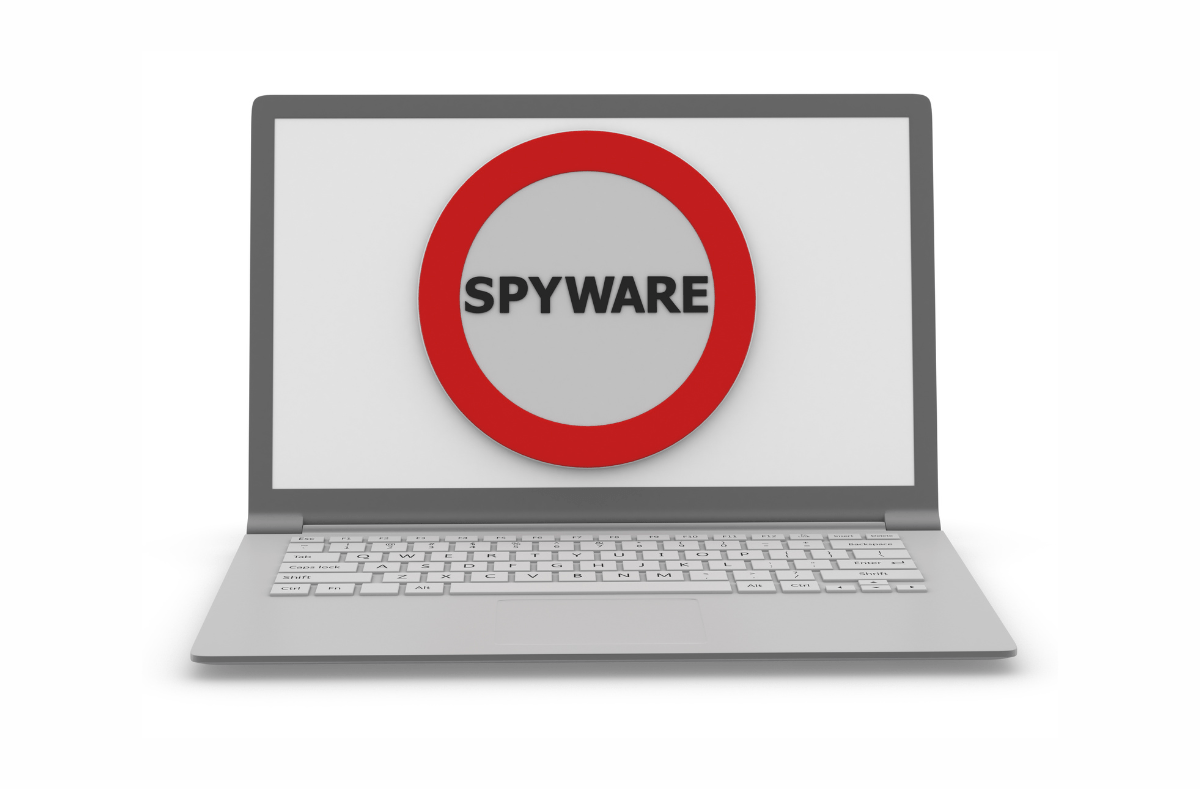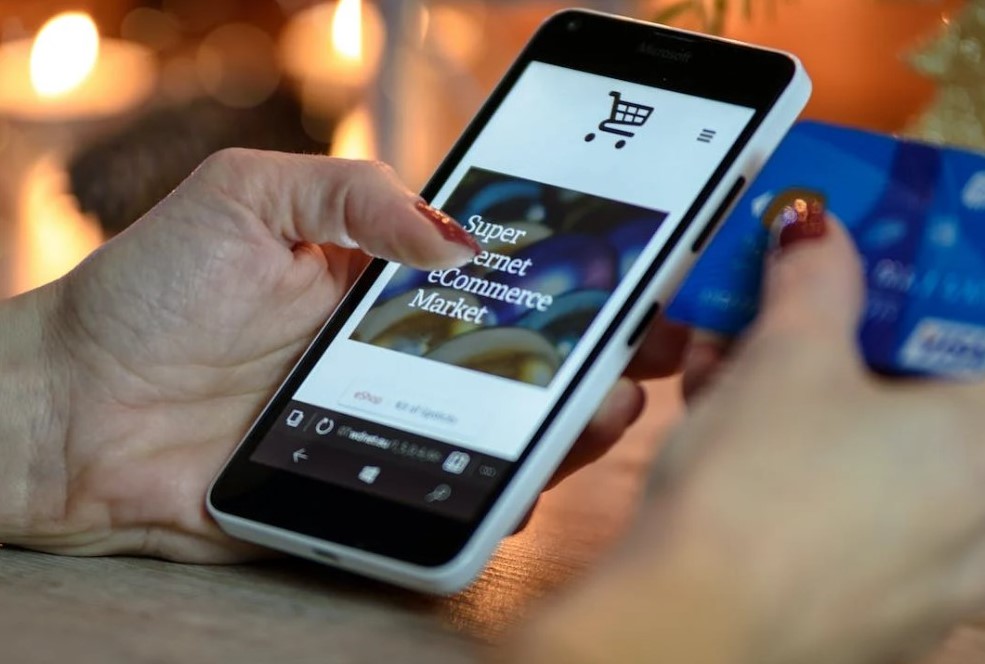If this password has been found in data leakage on an iPhone, it means this account is at a significant risk of being compromised. It’s recommended to change your password right away. If you see this message on your iOS device, your personal data could be in danger. This article will guide you on what steps to take if you receive such an alert and how to safeguard your data.
What does a data leak mean?
A data leak refers to the public exposure of your private information, such as passwords or images, to unauthorized parties. It’s crucial to understand that a data leak doesn’t necessarily imply a data breach. While data breaches are the result of cyberattacks, data leaks often stem from harmful links clicked unsuspectingly.
Data leaks pose a serious threat to data security because if your personal information ends up in the wrong hands, it can be exploited for fraudulent activities, identity theft, or financial crimes.
Why would you get a data leak alert on your Apple device?
If you get a data leak alert from iCloud Keychain (a service that securely saves passwords and payment details across your Apple devices), it means your confidential data has been exposed to unauthorized parties.
Apple incorporates a password monitoring feature that keeps track of a list of compromised data and compares it with your login details. If this feature detects your passwords on the list, it promptly alerts you to take necessary action.
How to check which data and passwords have been leaked
Here’s how to determine which of your private data has been exposed online:
- Select “Settings.”
- Choose “Passwords” from the menu.
- Open the “Security recommendations” page.
- Activate the switch button next to “Detect compromised passwords.”
You’ll now see various types of recommendations. High priority recommendations will display passwords that might be the most vulnerable, while other recommendations will reveal reused and weak passwords that you should modify to improve the security of your online accounts.
How to modify vulnerable passwords
If your iPhone or iPad has identified weak account passwords, follow these steps to modify them:
- Navigate to “Settings.”
- Choose “Passwords” again.
- Select “Security recommendations.”
- Accounts with poor protection will be displayed. Choose the account for which you want to change a password and select “Change password on website.”
Change your exposed passwords as soon as you discover they have been leaked to third parties. You can opt for a strong password suggested by your iOS device or create your own unique and complex password combination.
How to handle your saved passwords
For enhanced data security, consider using a password manager. This cybersecurity tool can assist you in generating complex and unique passwords for your online accounts. It also securely stores your sensitive login details and automatically fills in the password fields when you log into accounts, reducing the number of passwords you need to memorize.
A password manager keeps your passwords in encrypted digital storage, shielding them from unwanted attention. To access this storage, all you need is a single master password, which you should never disclose to anyone. A password manager simplifies your online routine, enabling you to log into your accounts with a single click.
Securing Your Data from Potential Breaches
The safeguarding of your digital resources necessitates a blend of technical acumen and consistent cyber cleanliness practices. Here are some strategies to avert data breaches on your iPhone:
Establish Two-Factor Authentication (2FA) or Multi-Factor Authentication (MFA)
2FA and MFA are security protocols designed to fortify your online accounts. They ensure the safety of your accounts even if your stored passwords are compromised, making it more challenging for cybercriminals to gain unauthorized access.
2FA enhances security by demanding two of the following:
Something you’re aware of, such as a password. Something in your possession, like a phone or a security token. Something that’s part of you, like your fingerprints or facial recognition. MFA operates similarly to 2FA but necessitates two or more authentication methods from the ones listed above. For instance, accessing an account might require a password, fingerprint, and facial recognition. Therefore, even if a cybercriminal acquires your password, they can’t access the account without the second or third authentication factor.
Formulate Robust Passwords
The formulation and upkeep of robust passwords are fundamental to your cybersecurity regimen. Intricate and distinct passwords can deter cybercriminals attempting to gain unauthorized access to your accounts through data breaches or brute force attacks. Moreover, fortifying your accounts with robust passwords may shield you from identity theft.
Here’s how to manage your secure passwords:
Incorporate special characters. Formulate unique and intricate passwords using a mix of upper- and lowercase letters, numbers, and special symbols to make it difficult for cybercriminals to access your personal or financial accounts.
Avoid password repetition. Refrain from using the same password more than once. If one account is breached, others with the same credentials are also at risk.
Steer clear of personal information. Never use personal details for a password (like your home address, birthday, or a family member’s name).
Maintain password confidentiality. Never disclose your passwords to your friends, family, or online. Be cautious of phishing scams.
Refrain from inputting your passwords into unfamiliar websites. Always verify a URL’s authenticity, especially those you receive via email or message. Remove inactive accounts.
The removal of your old accounts is a beneficial cyber cleanliness practice that aids in managing the information you share on the internet.
The less you share online, the less likely your data will be leaked or breached. Incorporate these practices into your cyber routine to significantly diminish the risk of compromise and unauthorized access.