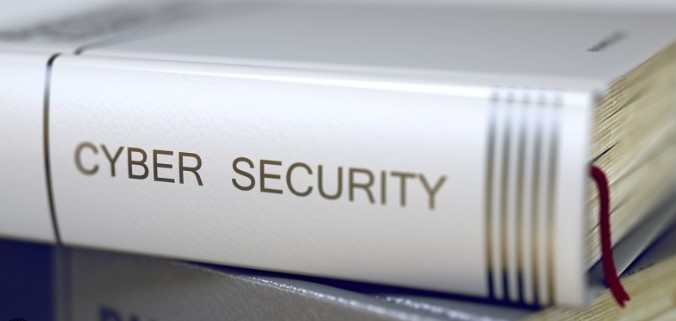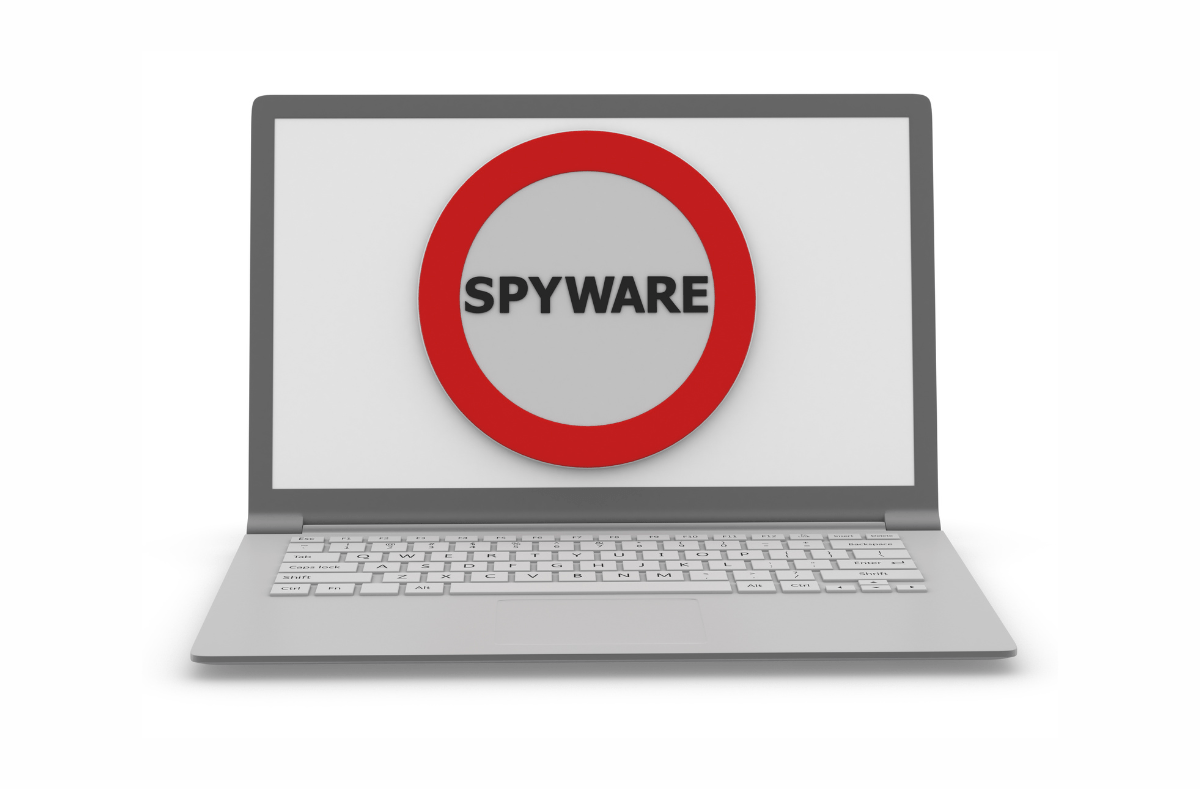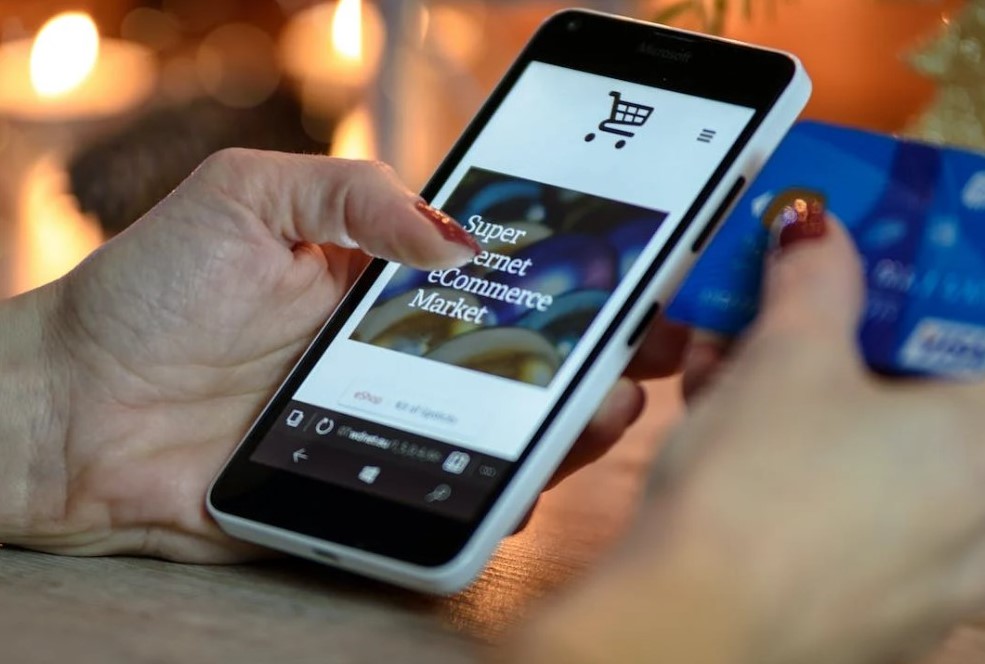Believing that a single password is sufficient to secure your account is a misconception. In today’s world, where cyber threats and advanced hacking techniques are prevalent, a more robust security measure is required. This is where two-factor authentication (2FA) comes into play.
While it’s commendable to generate unique and robust passwords for your accounts, it’s not foolproof. This is why 2FA stands out as an optimal method to ensure the security of your accounts. It’s now implemented across a wide range of platforms, including Apple’s operating systems, Google Drive, Windows 10 and 11, and various social networks, making 2FA a straightforward and potent security strategy.
What is two-factor authentication?
Two-factor authentication, or 2FA, is a security process where you’re required to provide two forms of identification before accessing your account. Initially, you’ll input your password. Following this, a unique code will be sent to your mobile device. If you can verify ownership of this device, you’ll be granted access.
The advantage of 2FA
The advantage of 2FA is that it greatly enhances the security of your account. Even if you’ve used a password manager to create a robust password, there’s no guarantee that the company hasn’t exposed your password through a data breach. However, with 2FA, a hacker would need more than just your password to gain access to your account – they’d also need your phone. This adds an additional layer of defense against cybercrime and alerts you immediately if someone attempts to infiltrate your account.
The authentication methods for 2FA can be categorized into three groups:
Something you know:
- Passwords
- Personal Identification Numbers (PINs)
- Security questions
Something you have:
- Security keys
- Codes sent via SMS or email
- One-time passwords
- Apps for authentication
- Token-based authentication
- Smart cards
Something you are:
- Biometric data such as fingerprints
- Facial recognition technology
- Voice recognition
- Iris scanning
Illustrations of Dual-Factor Authentication
A simple illustration of dual-factor authentication is when you attempt to log into your Facebook or Google account from a different device. You input your email and password, but the system requires an additional step before granting access. It prompts you to input a six-digit code that has been sent to your email. This extra layer of security, beyond just knowing your password, decreases the chances of unauthorized access to your account.
In certain scenarios, personal identification data can serve as components of dual-factor authentication. For instance, a bank official may have your phone number on record, but they also request confirmation of your date of birth for additional identity verification.
Activating Two-Factor Authentication (2FA)
This guide will walk you through the process of activating 2FA on various platforms. Keep in mind that you might require multiple devices to activate 2FA.
Activating 2FA on Windows 10 and 11
If you’re a Windows 10 or 11 user, activating 2FA is straightforward and can be done online via your Microsoft account. You can use an email, a phone number, or Microsoft’s dedicated Authenticator app as part of the authentication process.
- Visit Microsoft and log into your account or create a new one.
- Select “Security.”
- Choose “Advanced security options.”
- Select a method and confirm your identity. These steps are essential to activate 2FA and secure your Microsoft account, regardless of whether you use Windows 10 or 11.
Activating 2FA on iOS
- Navigate to “Settings” and select your name.
- Choose “Sign-in and security.” If you’re using an older operating system — iOS 10.2 or earlier — navigate to “Settings,” “iCloud,” then “Apple ID.”
- Select “Turn on two-factor authentication” and choose “Continue.”
- Input the phone number you wish to use as your verification device and confirm your identity. You can now secure your iPhone using 2FA.
Activating 2FA on macOS
- To activate 2FA on macOS, navigate to “System settings” in the Apple menu, select your name, or log in with your Apple ID.
- Select “Sign-in and security,” locate Two-factor authentication, and choose “Turn on.”
- Respond to security queries and select “Continue.”
- Input your phone number and confirm your identity. For macOS Mojave or older versions, follow these steps:
- Navigate to “System Preferences” and select “iCloud.”
- Then, choose “Account Details.”
- Navigate to “Security” and select “Turn on two-factor authentication.” Regardless of your macOS version, you can now safeguard your device with 2FA.
Activating 2FA on Android
To activate 2FA on an Android device, access your Google account. Note that Google refers to their 2FA features as “2-Step verification.” Here’s how to activate it:
- Access your Google account and select “Manage your Google account.”
- Navigate to the “Security” tab.
- Select the arrow next to “2-step verification.”
- Choose your preferred authentication method. This is how you activate 2FA and enhance your Android device’s security. You can stick with the default option and receive your security codes via text or voice messages, use the Google prompt for quicker verifications, or use the Google Authenticator app. With the Google prompt, you won’t have to input verification codes each time you want to access your account. Instead, you’ll receive a notification asking if you’re the one trying to log in. Simply select “Yes,” and you’re in.
What are the types of 2FA?
2FA is a security measure that employs a variety of methods to confirm a user’s identity. These methods range from passcodes to biometric data, and they cater to a wide array of use cases and security needs.
SMS 2FA
SMS-based two-factor authentication works by sending a security code via text message to the user’s mobile device. The user then inputs this code into the website or application they are trying to access.
Advantages
- Ease of use. SMS 2FA operates by transmitting a verification code to the user’s mobile device. The user simply inputs the code to access their data.
- Quick and accessible. In the event of suspicious activity, SMS 2FA dispatches a one-time password (OTP) to the user’s device, ensuring that only the device holder can log in and confirm that their account is secure. SMS 2FA offers a rapid means of confirming a user’s identity.
- Widespread acceptance. As the earliest form of two-factor authentication, SMS 2FA is widely recognized and accepted as a security measure.
Disadvantages
- Requirement for phone numbers. SMS 2FA necessitates that users share their phone numbers with a third party (the 2FA provider). This can cause discomfort for some users due to concerns about privacy, personal safety, and potential advertising targeting.
- Dependence on data networks. SMS 2FA requires a phone capable of receiving SMS messages. If a user’s phone is lost, broken, or unable to connect to their network, they may be unable to receive their security code.
Sure, here’s a rephrased version:
TOTP 2FA
A locally generated key on the user’s device is the basis of the Time-Based One-Time Password (TOTP) 2FA method. This security key, typically a QR code, is scanned by the user’s mobile device to produce a sequence of numbers. These numbers are then input into the website or application for access. The codes produced by the authenticators have a limited lifespan and a fresh one is created each time the user logs into their account. TOTP is a component of the Open Authentication (OAUTH) security framework.
Advantages
- • Versatility: The unique passcode generated by a QR code is the cornerstone of this 2FA method. Once in possession of this code, a user can utilize it on various devices. In contrast, SMS 2FA is limited to the device that receives the message. TOTP 2FA offers more versatility and broadens the user’s access to their data.
- Enhanced Accessibility: Mobile authenticators have the ability to recall the accounts a user is attempting to access, allowing the user to retrieve their passcode at any time, irrespective of their connectivity to a cellular or wifi network.
Disadvantages
- Device Dependence: TOTP 2FA necessitates that the user possesses a device capable of scanning the QR code for identity verification. If the user loses their device or the QR code, or if it is stolen, they will lose access to their data.
Enhanced Two-Factor Authentication (2FA)
The enhanced 2FA, also known as push-based 2FA, advances the security measures of SMS and TOTP 2FA by incorporating extra security layers and enhancing user-friendliness. This method verifies a user’s identity using multiple authentication factors that surpass other methods. Duo Security is a prominent provider of this advanced 2FA.
Advantages
- Protection against phishing. While other 2FA types are vulnerable to phishing attacks, the enhanced 2FA mitigates this risk by substituting access codes with push notifications. Upon attempting to access their data, a push notification is dispatched to the user’s phone. This notification encompasses details about the login attempt, including location, time, IP address, and more. The user merely verifies the accuracy of the information and approves the authentication request using their phone.
- User-friendliness. Once implemented, the enhanced 2FA simplifies the authentication process. If the details conveyed through the push notification are accurate, the user merely approves the login attempt via their mobile device, gaining access to their account.
- Scalability. The enhanced 2FA can be effortlessly scaled for organizations that need to secure numerous users. The user-friendliness enables teams to integrate the software and instruct teams on its efficient use. As every access attempt is verified with a mobile device, there are no SMS codes to input or QR codes to preserve.
Disadvantages
- Dependence on data access. The enhanced 2FA dispatches its notifications via data networks such as cellular or wifi networks. The user must have data access on their mobile device to utilize the 2FA functionality.
- Dependence on user awareness. The enhanced 2FA combats phishing by enabling the user to authenticate the location and other details related to the login attempt. Security breaches may transpire when the user neglects to pay attention to or accurately interpret information like the IP address and login location.